Stay up to date with our latest news and insights
Supporting description on the types of content that feature in the blog.
18 February 2020

Submitting an expense report can be time-consuming enough without the need to then scan in multiple receipts one-by-one to ensure you get reimbursed for your transport, food and drink and any other business expenses incurred for a conference or meeting.
It’s odd that a process as important as submitting expenses can still be so difficult and if you’ve ever missed out on being paid your expenses because of an error or technicality, you’ll know how frustrating the process can be.
In order to make the process easier for employees and indeed the accounting department that have to deal with the requests, there are options that allow you to scan multiple receipts at one time and actually submit them straight into an expenses system like QuickBooks Online for approval. 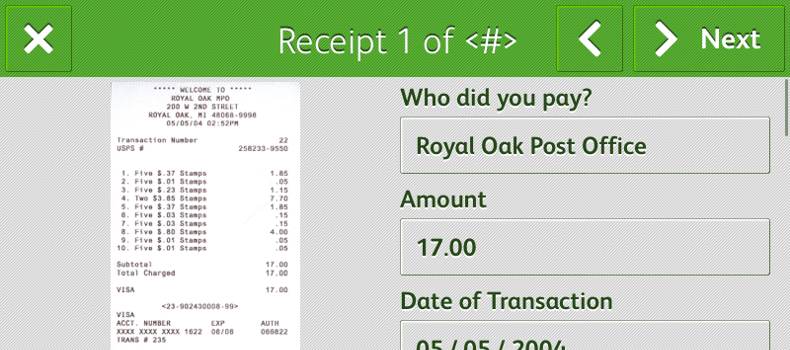
QuickBooks Online is a Xerox connector app, linking users directly to the service to streamline the expense reporting process.
Using the QuickBooks Online app on a Xerox ConnectKey enabled device, it’s easy to scan multiple receipts and then submit directly into the expenses system in only a few steps:
Step One: Sign into the app on your MFD.
Step Two: Place multiple receipts on the scanner glass and scan.
Step Three: Edit the expenses submission as needed.
Step Four: Submit your expenses and even notify accounting that they’ve been submitted.
Find out more about QuickBooks Online here or in this Xerox video:
Supporting description on the types of content that feature in the blog.
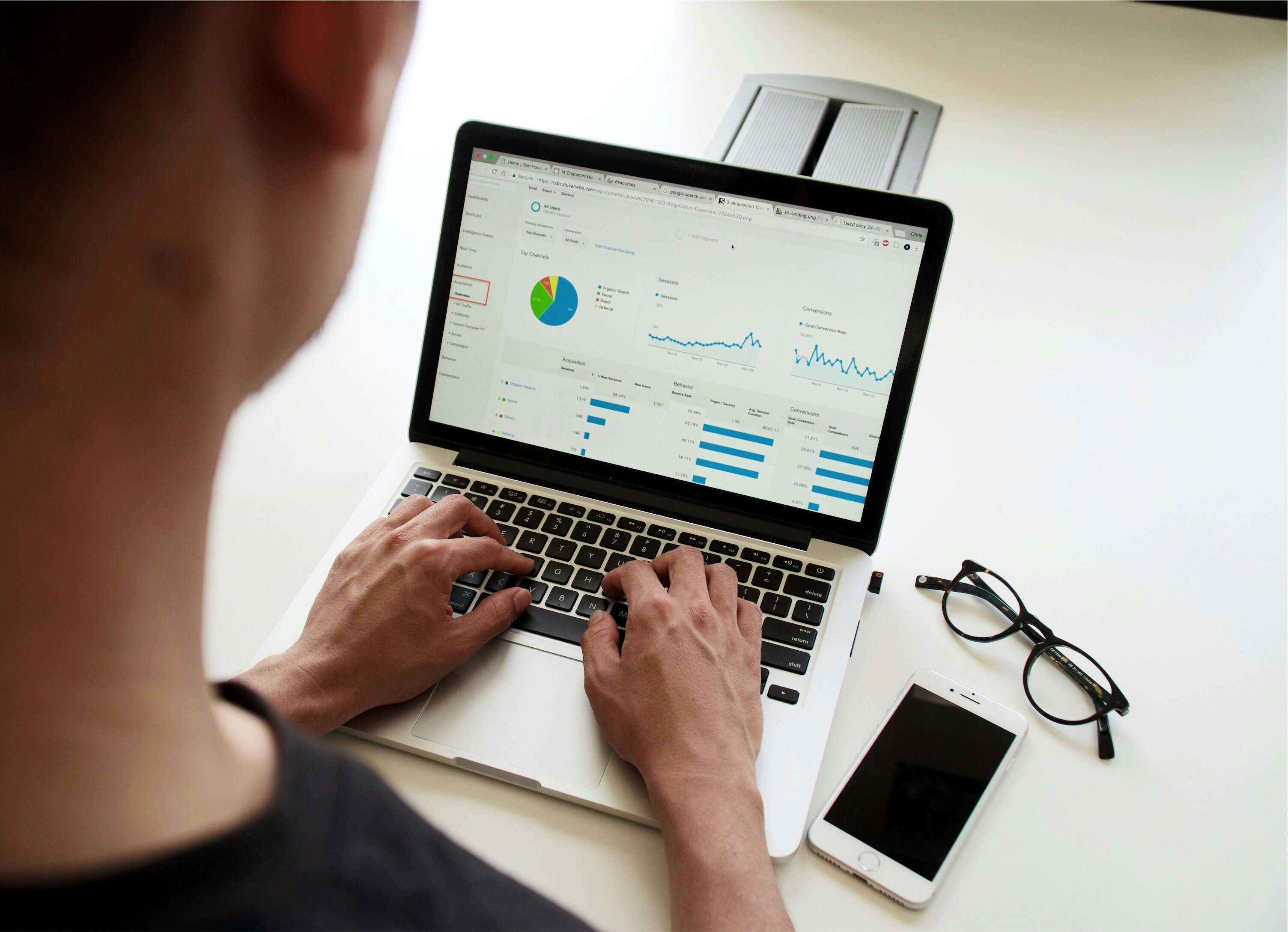
20-09-2024
Digital document management tools offer a range of compelling benefits for businesses, including a PDF editor, a file converter and a form generator. You can also integrate with digital signatures qui...

20-09-2024
When choosing a SaaS software to deal with your company’s PDF documents and enable forms to be digitally sent and signed, you’ll want a product that’s user-friendly and easy to use. With Tungsten’s Po...

11-07-2024
Belkin is a global technology company that provides high-quality electronics products, from wireless chargers to power banks. Their people-centric approach and best-in-class functionality have positio...